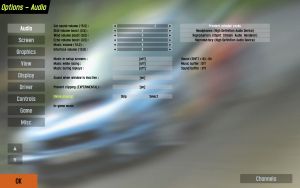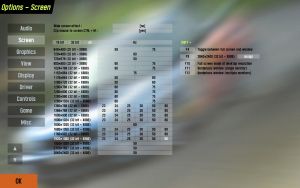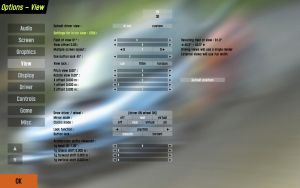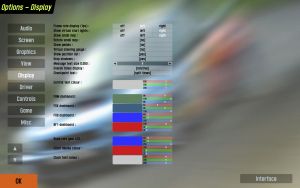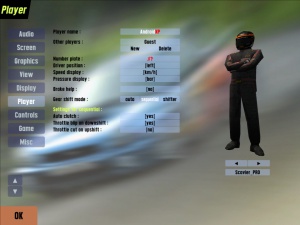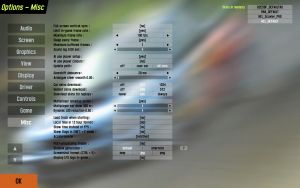オプション
Optionの項目は、新しいパッチが公開されると変更される場合があります。
Audio
このメニューによって、BGMといろいろな音量を変えることができます。
Car Sound Volume: 車の効果音(BGMとメニューの効果音に比例しています)
Skid Volume Boost: スキッド音のブースト(リアルスティックにするには「1.0」にセットして下さい)
Wind Volume Boost: 風の効果音(このセッティングに関係なく、オープンカーは風の効果音が非常に大きい点に注意してください)
Echo volume boost: エコーの効果量(デフォルト値は2.0)
Music volume: メニューとレース中のBGM
Music in setup screens: セットアップ画面のBGMのオン/オフ
Music while racing: レース中のBGMのオン/オフ
Music during replays: リプレイ中のBGMのオン/オフ
Song choice: 『Skip』と『Select』で、BGMを選択できます。
In-game music: LFSはプレイリストをサポートしています。プレイリストを使用して曲目を変更できます。
Channels: Using this button you will enter the interface for playlist creation and editing. Channel 1 is the standard for all setup screens and can not be deleted. You can add, rename and delete playlist on the left of the screen. On the right you can add tracks assign a song to each track and delete tracks. To ensure that a track will be played back you have to its priority with 3 being the highest priority, 1 the lowest priority and – the setting to prevent a track from being played. The higher the priority of a song the more likely it is that it is being played back. This means that if you have two song of the same priority you will hear both song equaly often but if the one song has a priority of 3 and the other a priority of 1 you will hear the first song much more frequently.
メモ: 音楽ファイルにはOgg Vorbisフォーマットを使用します。www.vorbis.comで利用可能なフリーウェア・エンコーダーを使用するか、その他のエンコーダーソフトで作成してください。 できたOggファイルを\Data\Oggディレクトリーに入れておいてください。
Screen
このメニューでは、解像度と色数、リフレッシュレートを選ぶことができてます。またキーボードに割り当てることも可能です。
Show non-square modes: ワイド画面など縦横比が4:3以外のディスプレイを使用するときに使われます。
Show 32.bit modes: 32ビット(約1670万色)の解像度の表示。32ビットにすると色数が増えますが、ビデオカードの性能が低ければ描画パフォーマンスが低下し、ビデオメモリの消費量も増加します。標準は16ビット(約65000色)です。
Wide screen effect: ワイドスクリーン・エフェクトの表示
Clip mouse to window: ウィンドウモードでマウスポインタが画面からはみ出ないようにします。もしマウスで車を操縦しているならば、これは重要です。Ctrl+Cでも変更できます。
Key assign: 解像度をキーボードに割り当てます。解像度と色数、リフレッシュレートをShift+F9~Shift+F12に割り当てることができます 。右側のボタンのうちの1つを選んで割り当てて下さい。
Graphics
このオプションは、グラフィックス品質の全ての秘密の握っています。このオプションを微調整することにより、フレームレートを上げたり、画質のクオリティーを改善することができます。いくつかの項目は、時代遅れのコンピューターにとって、ゲームのフィーリングを劇的に改善することができます。右の写真は最高・最低設定です。
- 『LOD(Level Of Detail)詳細レベル』とは物体とテクスチャーの品質が、距離に応じて変化する設定です。たとえば、低い詳細レベルの場合、タイヤは角張って見えます。
User LOD: 遠くに表示される物体が省略されて表示されます
- パフォーマンス: 0.25 | クオリティー: 1.00
Dust LOD: 煙と砂塵の品質
- パフォーマンス: 0.25 | クオリティー: 1.00
Mirror LOD: ミラーに写る物体の品質。『User LOD』のミラー版
- パフォーマンス: 0.25 | クオリティー: 1.00
Screen width affects LOD: 画面の解像度が『詳細レベル(LOD)』に影響するかの設定。1024x768を境にON/OFFの効果が逆になります。
- 画面解像度1024x768以下 – パフォーマンス: ON | クオリティー: OFF
- 画面解像度1024x768 – ON/OFF関係なし
- 画面解像度1024x768以上 – パフォーマンス: OFF | クオリティー: ON
Track LOD reduction: ONにするとパフォーマンスを非常に向上させることができます。いくつかの地形が距離に応じて非表示になります。画面のクオリティーにそれほどこだわらないのであれば、常にONにしておくのが良いでしょう。
- パフォーマンス: ON | クオリティー: OFF
Mip bias: ミップマップ・バイアスの調整(0.00にするほど遠くのテクスチャーにフィルターがかかります)
Shadow type: 影のタイプ
Simple wheels: シンプルホイールの設定。ホイールはポリゴン数が多いのでALL(すべて簡易表示)にするとパフォーマンスUP
Disable trees: 樹木を非表示にするかどうか(ALL=全て非表示でパフォーマンスUP)
Disable flags: 旗を非表示にするかどうか(ALL=全て非表示でパフォーマンスUP)
Disable rubber: タイヤ痕を非表示にするかどうか(ALL=全て非表示でパフォーマンスUP)
Enable dither: 色数が16ビットのとき、ディザ表示を有効にするかどうか
Enable mip fillter: ミップマップ・フィルターを使用するかどうか(要追記)
Use compressed skins: 圧縮されたスキンを使用するかどうか(要追記)
Half texture size: テクスチャーサイズを半分にします。ビデオメモリが少ない場合に限り『Yes』
ビデオカードの設定
Hardware Vertex Shading: ハードウェアでシェーディングをするかどうか
Z-Buffer Depth: Zバッファー(陰面処理)の精度
Simple Track(no car shadow): なぜか『OFF』が一番パフォーマンスあり?(要追記)
Haze effect: もや・かすみのエフェクト
View
このオプションは、視点、つまりカメラを調節します。運転しやすいようにカスタマイズすることは、ラップタイムにも影響を与えるので非常に重要です。
Field of view: カメラの視野(ズーム量)。デフォルト値は、90°辺りです。(キーボードの5、 6でも可)
以下の4つの項目は、スタンダードビューとカスタムビューの両方で、Gフォースによる頭と体の影響度を設定します。0に設定するとカメラはGフォースの影響を受けません。
1g head tilt: Gフォースによる頭の傾き量
1g lateral shift: Gフォースによる体の左右の移動量
1g forward shift: Gフォースによる体の前後の移動量
1g vertical shift: Gフォースによる体の上下の移動量
Default Driver view: In car(スタンダードビュー)と、custom(カスタムビュー)の切り替え。
- スタンダードビューは最もリアリスティックなモードで、カスタムビューは好きなところに自由に配置できます。
- カスタムビューの設定方法は、後ほど説明しましょう。
- ここで選択したモードはLFSをスタートした時に自動的に選択されます、またSHIFT + F1を押すとで切り替わります。
- あなたがよく使用するモードを選択してください。
スタンダード・ビューモード(In car)
Move view with animation: 『ON』にするとステアリングを左右に切った時に、体の軸がぶれるのをリアルに再現します。お好みで設定してください。
Pitch view: カメラの上下方向の回転量の調節
Rotate view: カメラの水平方向の回転量の調節
Mirror offsets lateral: ルームミラーの水平方向の調節
Mirror offsets vertical: ルームミラーの垂直方向の調節
Draw driver / wheel: ドライバーの両腕、ステアリングホイールを表示/非表示にします。ホイールコントローラーを使用している人々がよく非表示にしています。
Clocks mode: 計器類の表示方法。
カスタム・ビューモード(custom)
(メモ:この設定は、車種ごとに保存されます。)
Style: 表示スタイルを選びます。
- 『no draw』 何も表示しません
- 『wheels』 タイヤだけ表示
- 『external』 車両を表示
- 『ext.2』 externalと同じですが『Button look』で左右・後方を見た時、車体は表示されません。
Pitch view:
Rotate view:
Mirror offsets lateral: スタンダードビューと同じです。
Mirror offsets vertical:
Draw driver / wheel:
Clocks mode:
X offset:" 左右のカメラの位置
Y offset:" 前後のカメラの位置
Z offset:" 上下のカメラの位置
~~~
Look function: このオプションで『Button look』以外に左右を見る方法を追加できます。
- 『Axis』 Controlsメニューで軸を指定して、カメラ左右を動かせます。
- 『steer』 ステアリングを左右に切ると、それに応じてカメラも回転します。Look sensitivityで感度を調節できます。
- 『ms X』 マウスでカメラを左右を動かせます。『Look centre reduction』で移動量を調節できます。
- 『ms XY』 マウスでカメラを上下・左右を動かせます。
Button look: Controlsで指定したボタン押して左右・後方を見る時、スムーズにパンするか、一瞬でパンするか選べます。
ビューのボタンとショートカット
V : 次のカメラに変更
SHIFT + V : 前のカメラに変更
TAB : 次の車を表示
SHIFT + TAB : 前の車を表示
HOME : 自分の車を表示
SHIFT + F1 : 『Default Driver view』にカメラを変更
SHIFT + F : 全ての画面表示・メッセージを非表示
SHIFT + M : ミラーモードの変更 (ミラーなし/リアルミラー/バーチャルミラー)
SHIFT + U : AutoX エディター/フリービューモード
Display
レース画面にはさまざまな情報が表示されます。レースや車の情報、チャットの文字大きさを設定できます。
Frame rate display: フレームレートの表示位置
Digital speedo: スピードメーターをデジタル/アナログに変更
Mirrors mode: ミラーの表示方法。『real』はコックピットを表示しなければなりません。
Show pedals: ペダルバーの表示/非表示
Show small maps: コース図の表示/非表示
Drop shadows: 見やすいように、テキストに影をつけます
Message size: チャットなど左に表示されるメッセージのサイズ
Display results: 右上のリザルトの表示。CTRL+Tabでも切り換えできます
Overall times display: リザルトの他車とのタイム差の表示方法
Checkpoint text: 区間タイムの表示/非表示
Show virtual start lights: バーチャル・スタートライトの表示/非表示
Manual shift indicator: シフトライト(アップ時のみ)の表示/非表示
FOX / F08 / BF1 dashboard: フォーミュラ系の車のメーターの色を変更できます。
Interface インターフェースのボタンやテキストの、色・透明度を変更できます。
Player
ここではプレーヤーに関する設定ができます。
(メモ:この設定は、プレーヤー名ごとに保存されます。)
Player name: プレーヤー名の変更
Other players: 新たにプレーヤー名を作成・削除
Number plate: ナンバープレートの文字
Driver position: 右ハンドル/左ハンドルを選択できます
Speed display: スピード表示の単位
Pressure display: 圧力の単位
Break help: ブレーキヘルプのOn/Off
Shift type: シフトタイプの選択
シーケンシャル、シフター選択時
Auto clutch: 自動でクラッチを切ってくれます
Throttle blip on downshift: シフトダウン時に自動でブリッピングします
Throttle cut on uphift: シフトアップ時に自動でスロットルカットします
Controls
LFSはさまざまなデバイスでプレイすることが出来ます。
また複数のデバイスを同時に使うことも出来ます。
Mouse/Keyboard
Button control rate: ボタンに割り当てたアナログ制御(アクセル/ブレーキ/クラッチ/ハンドブレーキなど)の反応速度。
Keyboard steer: 『keyboard - no help』『keyboard - stabilised』『mouse steer』の中から選択できます。
- 『Mouse steer』 マウスでステアリングを操作します、アクセルとブレーキなどをボタン(マウスのボタンかキーボード)に割り当てます。
- 『Keyboard - no help』 キーボードでステアリングを操作します。ボタンが押しつづける限り、最大のロック角まで切り続け、車は曲がり続けます。左右を同時に押すと、その位置を保ちます。このモードは、あまり推薦されません。
- 『Keyboard - stabilised』 『Keyboard - no help』との違いは、タイヤがグリップする量につれ、ステアリングの切り角を制限します。この制限は、『Limit multiplier』で調節可能です。また、少しだけ自動でカウンターを当てます。これはキーボードデバイスでステアリングを操作するのに必要です。
Auto gear shift: 自動ギヤシフト
『Mouse steer』 選択時
Steer centre reduction: マウスの移動量を直線的か、非線形かに調整出来ます。0.0で直線的になります。(推薦値0.4~0.6)
『Keyboard - no help』 選択時
Steer rate: ステアリングを切ったときの感度
Return rate: ステアリングが戻るとき(オートセンタリング)の速さ。『Steer rate』の50~75%が推薦値です。
Fast steer multiplier: 『Steer Fast』の値が何パーセント増加するかを制御します。(2.00で2倍)
Slow steer multiplier: 『Steer Slow』の値が何パーセント減少するかを制御します。(0.50で半分)
『Keyboard - stabilised』 選択時
Limit multiplier: タイヤのグリップに応じて、ステアリングの切り角を制限する量
Buttons1/Buttons2セクションで、それぞれキー・ボタンを割り当てて下さい。
注)このスクリーンの右側で予約されているショートカットキーは使用できません。
Wheel/Joystick
使用するコントローラによってフォース・フィードバックの強度や軸のセパレート方法などの設定を変えなければならないかもしれません。詳しくはコントローラ固有のドライバーソフトなどで設定して下さい。
Wheel turn: ホイールコントローラのロックtoロックをLFSの車に合わせます。
Wheel turn compensation: ホイールコントローラの移動量を直線的か、非線形かに調整出来ます。
Force strength: FFB(フォース・フィードバック)の強度
Throttle/brake axis:
- 『Combined』: アクセルとブレーキを同じ軸に設定
- 『Seperate』: アクセルとブレーキを別々の軸に設定
- 『Button』: アクセルとブレーキをボタンに割り当てる
Shift type: シフトタイプを選択
Clutch: Handbrake: クラッチとハンドブレーキを、軸かボタンに割り当てる
Throttle/brake centre reduction: アクセルとブレーキの感度
ホイール・コントローラーのセットアップ
This is the area where wheel and joystick users get to assign the axis. Again most of these options are largely a click and set type button. Firstly please make sure your equipment is attached to the computer and windows has found the device and it has been set up in Control Panel / Game Controller area. Run your profiler software if needed and deselect combined axis at a windows level if needed. Calibrate using windows software before attempting to setup in LFS.
When you arrive at the controls screen shown above you be able to choose a range of options from those available to make your wheel or joystick work best with LFS. To select an axis click on the button lets start with Steer: Highlight steer and you will notice the panel available axis will light up from there you can choose which of the axes to use. The bar next to the axis will show you the range of motion of the mapped device and is used to calibrate. Highlight and select as many or as few as you wish.
For those with a force feedback controller you must enable the Force Feedback to allow any previous settings to take effect – when finished you will need to test that each axis is correct and not reversed as sometimes controllers are wired different to normal and your brake or accelerator may be on all the time. If you then choose recalibrate you can then turn the wheel or joystick left & right to determine the maximum limits and see if you have maximum settings on throttle etc. If the settings are indeed reversed use the invert button next to the selected device to reverse polarity. Have a play with these settings and you’ll soon get the hang of the controls.
For the steering wheel turns for each car, see this page
Game
Here we set some minor options such as the automatic/manual saving of races, the finishing order for race restarts etc - We can substitute names for the AI, maybe we want to race against Peter Brock or Michael Schumacher? Just click to cycle through the available options of each selection. The most important feature however, is the ability to add to the F1 - F8 keys of your own custom messages, such as “Sorry”, Hello, etc for use when in game and too busy to type a reply etc. To do this, select the "F1 to F8" button and in the space next to the selected key, click to open, then type in your message text, click OK to save. There is a limit on length etc, but most short messages can be written.
On the right side of this page you can select the language used in LFS.
Single player replay save: Not enabled / Enabled / Auto save. Sets how replays should be handled. Not enabled means there are no replays recorded, ever. Enabled means replays are recorded, but you have to save them manually (ingame, hit "1" to save with automatically generated name, or hit "2" to save with custom name). Automatic means that every replay is saved with an automatically generated name, without requiring you to do anything.
Multiplayer replay save: See single player replay save.
Non-qualifying race restart: Sets how race (re)starts that had no prior qualifying should be handeled. The options are self explanatory.
Edit AI names / F keys:
AI names - Self explanatory.
F1 to F8 - Click on the spaces/buttons right to the desired key to define the text to say on hitting the corresponding key. The codes in there are the same as if hitting "T" (to talk) ingame.
CTRL + - Same as behaviour as in "F1 to F8", but defines the actions when hitting CTRL plus the desired key at the same time. Additionally you have access to keys F9 - F12 here.
Misc
ここではフレームレートや、ゲーム中で使用される17のオプションが設定できます。
Full screen vertical sync: ディスプレイの垂直同期のOn/Off
Limit frame rate in game: 最高フレームレート制限のOn/Off。下の項目で最高フレーム数を指定します。
Maximum frame rate: 最高フレーム数の指定
Minimum sleep: これは使用しているコントローラに遅れがある場合に変更して下さい。このセッティングは、LFSに各フレーム間の待機時間にWindowsがコントローラの入力・更新するのを強制的に許可します。最高フレームレートより高くしないで下さい。
Screen clear type: 空の描画タイプの選択。EllipsoidとClr+Skyは基本的に同じ画質です。あなたのビデオカードでパフォーマンスが高い方を選んでください。Plainは空を描画しませんがフレームレートを大幅に増やすことができます。
Log messages: チャットのログの記録のOn/Off。LFSフォルダのdeb.logファイルに記録されます。
AI use player setup: AIがプレイヤーのセッティングを使用します
AI use player colours: AIがプレイヤーのカラーを使用します
Sound lag: サウンドの遅延量。この値は可能な限り小さくして下さい。
Analogue steer smooth: ジョイスティックとホイールコントローラにスムージングをかけます。値が高いほど入力はなめらかになります。しかし入力の遅れも大きくなります。
Multiplayer speedup option: 『yes』でマルチプレイヤーモード時に遠く表示される車の挙動計算と表示をしません。低いCPUの場合使用してください。TVカメラビューのときは機能しません。(フレームレートがそれほど重要でないので)
Multiplayer car draw: 上のオプションが『yes』のとき、この値の距離より遠くになると車を表示・計算しません。フレームレートを上げるには低い値を使用して下さい。
Dynamic LOD reduction: LOD("Level of Detail":詳細レベル)を設定します。0.00は使用しない、1.00はダイナミックにモデルを省略表示します。たくさんの車を表示したときにフレームレートが減少する場合、より高い値を設定して下さい。
Update path: タイヤ痕の更新。Offは更新なし, User carはプレイヤーだけ、All carsは全車のタイヤ痕を更新します。
Load track when starting: 『yes』のとき、LFSのスタートアップ時にトラックデータの読み込みをします。
Local time in 12 hour format: 12時間形式の使用
Show time instead of FPS: FPS表示がオンの場合(オプション - Display参照)現地時間と入れ替えられます。