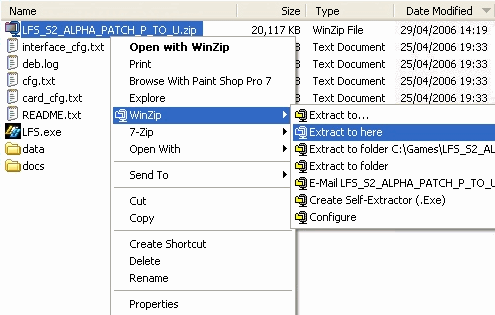はじめに
Welcome
Live for Speed S2へようこそ。最新版のリアルなオンライン・レース・シミュレーションは、Scawen Roberts、Eric Bailey、そしてVictor van Vlaardingenによって製作されました!
このマニュアルは、LFSを始めたばかりの方、また、S1バージョンからやっている方にも、 ゲームをセットアップする上で役に立つでしょう。また、いろいろな車種のドライビングをマスターするのにも役立つでしょう。
あなたがすでにLFSに精通していて、インストールとセットアップなど、いくつかの最初の章をスキップしたいかもしれませんが、ドライビング・ガイドや応用セッティング・ガイドは、あなたのドライビング・スキルと、レースに勝利するのために読まれることをお勧めします。前置きはこれぐらいにして、それでは始めましょう:
Gentlemen, start your engines!
LFS S2について
LFS S2は本格的なレーシング・シミュレーターです。アーケード・モードは無く、ステアリング・アシストもついていないので、実際の車のような感覚で運転しなければなりません。したがって、ステアリング・コントローラでプレイするとことを非常にお勧めします。キーボードやマウスでもプレイ可能ですが、ステアリング・コントローラは実車の操作に近く、本格的なレース・シミュレーターをプレイするなら使うべきでしょう。特にオンラインでは、素早い操作が必要です。
S2ではシングルプレーヤーモードでAIを相手に一人でレースをすることができます、しかし、マルチプレーヤーモードでは、本当の楽しみがオンラインであることに気づくでしょう。世界中の人々とのレースは最高のものです。LFSなら簡単出来るでしょう。オンラインにはたくさんのレースリーグが存在していて、競争相手には困りません。
リアルなレースのスリルと楽しみを実現するには、非常に優れた物理学の計算が必要です。これは、レースにとって重要である全ての運動をシミュレーションすることになります。LFS S2はシミュレーションとはなんであるかという、我々のビジョンに対する第2のステップであって、すでにかなりの精度で実現されており、高い評価を得ています。
それは多くの面でカバーされてます。- 広範囲にわたるセットアップ、燃料消費、タイヤの磨耗、多くの異なる路面のタイプ、興味をそそるレース用の環境、異なるクラスの車など。これら全ての面は、コース上を走ることによって確認できるでしょう。
それから、ピットストップの計画を忘れないでください。- あなたの車がコースでどれくらいの燃料を使うか、そして、あなたのドライビングスタイルで、タイヤがどのように磨耗するかを発見してください。実際のレースで考えなければならない全ての要素は、S2でも同じように考える必要があります。
S2は、S1に比べて重要な特徴が加えられました。たとえば、ダイナミック・キャンバー(サスペンションの改良とサスペンション・タイプ別による違いのシミュレーション)、非常に詳細なタイヤ物理学・ダメージモデルの導入、また、S1は『中高速』の車両とトラックでしたが、S2ではいくつかの『速い』クラス(そして、若干の『遅い』車両も)を導入しました。
インストール
After downloading the LFS S2 zip file from the website, it needs to be unpacked into its own
directory. You can do this through Windows' built-in unzip program, or with a program such as
WinZip or WinRAR. Once LFS is unzipped and is in its folder, it is ready to use! If you wish, you can
create a shortcut on your desktop for the LFS.exe file for ease of use.
LFS is also available on CD. To install LFS simply insert the CD into your drive and the installation
routine will automatically start. Should the installation not start automatically you can start it
manually by double clicking on ‘My Computer’ choosing the drive containing the LFS disc and then
double clicking on setup.
When the Installation has started simply follow the instructions on the screen.
After the Installation has finished you should visit the official LFS website
http://www.liveforspeed.net and download the latest patches from the download area. These
patches contain bug fixes and might add new features to the simulation.
パッチのインストール
- Download the patch into the main Live for Speed folder on your hard drive.
- Unzip the patch by right-clicking on the file and selecting "Extract to here".
- Run LFS.exe
はじめかた
As soon as the installation has finished and the latest patch has been installed Live for Speed S2 can
be started by double clicking on the LFS icon found on the desktop.
Right after the intro you will be presented the first start screen. On this screen you will be asked to
enter basic information like your name and the number plate you want to use, choose the units for
velocity and pressure and choose if you want to sit on the right or the left side when driving. On the
right side of the screen you will see your virtual representation driver model. By clicking on the
arrows below the driver you can switch the model. The helmet colour can be altered using the
according controls. Alternatively you can choose your own helmet design (skin) by clicking on ‘
HE-TDUK’ (name of the skin in use). How to create an own skin will be explained in the skinning
tutorial.
When you have adjusted everything to your likings you can click on ‘Next’ to proceed.
On the next screen you will see your first car, the XF GTI. As you have not unlocked LFS yet not all
cars will be available. You can however already change the colour of the car using the coloured
buttons. Below the coloured button you can switch the driver in the car on and off and remove the
body so that only the driver and the tyres remain visible. Using the arrow keys you can rotate the
car. When you are finished with all setting you may click on ‘Next’ to continue.
コントローラー
Now you can configure the controls. By default the controls are set up for mouse steering. If you
want to keep it like that you can click on ‘Next’. As the feeling for the car is very important in Live
for Speed S2 a force feedback wheel is the controller of choice and if one is available we recommend
to configure it now – the effort will pay off!
After clicking on ‘Wheel/Joystick’ you can assign functions to the buttons and axes of your
wheel. Let's start with the steering. First click on Axes/FF and then on Steer. When you turn your
wheel one of the bars on the left side should move. Now click on the button next to the bar to assign
the steering to the correct axis. Now follow the same procedure for throttle and brakes. If throttle or
brakes should move into the wrong direction you can click on invert to correct this. You will find
additional information about the various settings in Options - Controls. When
everything is set up properly you can continue by clicking on next. You do not have to fear that
anything is not set up correctly as you can change everything later on without any problems.
Now you will see a few different tips and then reach the main menu. The main menu is the place
where you can select the game mode you want to play or go to the options to change most settings.
In order to use all features of Live for Speed S2 you will first need to unlock the game. You may do
this now or first take a quick spin. To do the latter you just click on Single player and Next and you
will find yourself sitting in your GTI on the Start/Finish line of the Blackwood GP circuit ready to go.
When you have done your first few laps and figured out how to get out of the sand traps again - this
happens to everyone, except the most experienced - you will get back to the main menu by hitting
the Escape key.
アンロック
To unlock LFS you need to be registered on the official website http://www.liveforspeed.net - click
on Create A New Account on the top right of the start page and enter the requested information for
user name, email address and country. Below this information you have to choose your password
which must be entered twice. You should choose your password carefully. If you were sent a voucher
code, you may enter it on that page, or later if you prefer. When you click on Submit you will be sent
an email containing a link for verification of your account. After clicking on this link your account will
be created and you will be logged in automatically. Note : you can use the same user name and
password to login at http://www.lfsforum.net - the official forum and http://www.lfsworld.net - a
website offering extensive online statistics.
After registering, you will then be able to buy a license using the payment method of your choice, or
a voucher code. When you have paid for your license and it shows S2 in the right top corner you are
ready to unlock S2.
Now you are prepared to unlock Live for Speed S2. You simply have to start Live for Speed and
unlock it using your user name and password, it's as simple as that!
Welcome to Live for Speed S2!
Now you have access to all tracks and cars of Live for Speed S2. Attention: To unlock LFS
you need to have an internet connection. The bandwidth of your connection does not matter so an
old modem will do the job. Once unlocked all features can be used offline as well. When you first buy
a license you may unlock the game up to three times. This allows you to unlock on two computers
and keep one spare unlock. After that, you will receive another spare unlock each month, up to a
maximum of two, so that if you re-install Windows or upgrade your computer, you can always unlock
Live for Speed again.